[AiCloud 2.0] How to set up Cloud Disk ?
Introduction of Cloud Disk
AiCloud enables USB-attached storage devices to be accessed, streamed or shared through a PC or the device with Internet connected . Connect a USB storage device to your compatible ASUS router to access data files and stream your media straight to your AiCloud app or from a unique Web link in a Web browser.
1. Plug in USB storage to your router to set up Cloud Disk.
2. Connect your computer to the router via wired or WiFi connection and enter your router LAN IP or router URL http://www.asusrouter.com to the WEB GUI.

Note: Please refer to How to enter the router setting page(Web GUI) (ASUSWRT)? to learn more.
3. Key in your router's username and password to log in.

Note: If you forgot the username and/or password, please restore the router to the factory default status and setup.
Please refer to [Wireless Router] How to reset the router to factory default setting? for how to restore the router to default status.
4. Go to AiCloud 2.0 > Turn the Cloud Disk on.
5. Go to http://www.asusrouter.com and enter the router login account and password. For better user experience, we recommend that you use Google Chrome or Firefox.

From Google Play Store or Apple Store, you can download and install the ASUS AiCloud app to your smart device.
Connect your iOS or Android devices to compatible routers using Wi-Fi. The AiCloud app will automatically guide you through the setup process.

Apple Store : https://apps.apple.com/us/app/aicloud-lite/id527118674
Google Play : https://play.google.com/store/apps/details?id=com.asustek.aicloud
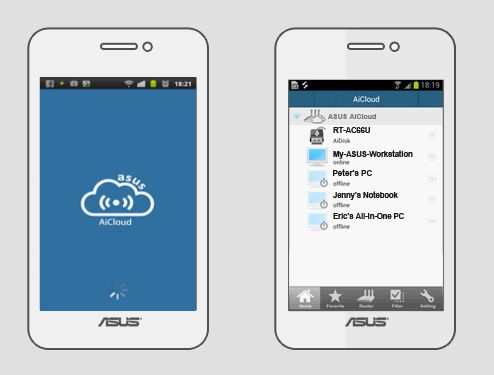
FAQ
For "Cloud disk" is it possible to download folders with files in it and not just separate files without using a FTP program?
Cloud disk could only download the files but not the folder. User still could choose all files to download at 1 time.
How to get the (Utility / Firmware)?
You can download the latest drivers, software, firmware and user manuals in the ASUS Download Center.
If you need more information about the ASUS Download Center, please refer this link.